As the business world becomes increasingly competitive – and increasingly digital – it is essential to maintain meticulous financial tracking and accurate recording of all incoming funds. QuickBooks Online (QBO) is an excellent resource for small business owners who are looking to do their recordkeeping in the cloud. Whether you’re receiving payments for invoices, documenting instant sales, or conducting business on the go, the platform equips you with the tools you need to ensure that all of your income is correctly recorded.
Delayed Payments
If your business involves sending invoices for products or services, QBO offers multiple ways to record payments when they come in. You can opt to open the invoice directly and click on the “Receive payment” option in the upper right corner. However, accessing the “All Sales” screen provides an opportunity to review the status of other pending transactions. To navigate to this screen, click on “Sales” in the toolbar, then select “All Sales.”
For those with extensive lists of sales transactions, using the Filter tool can streamline the process. Click on the down arrow next to “Filter” in the upper left to explore your search options (e.g., Status, Customer).
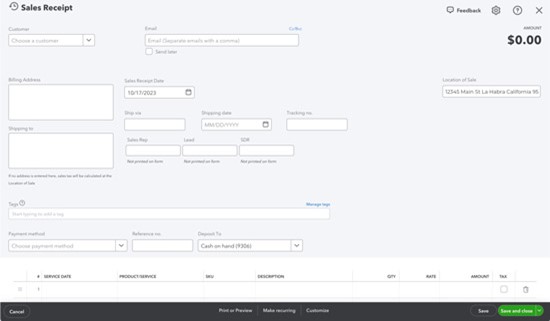
Once you’ve located the correct invoice, navigate to the bottom of that row. In the “Action” column, you’ll find the “Receive payment” option. Feel free to explore other available choices by clicking on the down arrow. When the “Receive Payment” window appears, specify the applicable payment method, leave the “Deposit to” field set to “Undeposited Funds,” and double-check that all information is accurate. You can print the receipt or add attachments using the provided links, then save it.
Pro Tip: Offering customers the option to make online payments tends to expedite the invoice settlement process.
Instant Payments
In situations where your business receives payments at the time of product or service delivery, issuing a sales receipt – rather than an invoice – is the way to go. this is also essential for your records. Simply click on the “+New” button in the upper left and select “Sales receipt” under Customers to open a blank form. You’ll fill it out in a manner similar to creating an invoice. Start by selecting the customer and proceed to input or select any necessary data for the remaining fields.
If you find yourself not needing all the fields on your sales forms, don’t hesitate to remove some or add custom ones. The beauty of QBO is that you can make it work for your company.
Going Mobile
For those who conduct business on the go, the QuickBooks mobile app makes it simple for users to create sales receipts for your customers. By clicking on the plus (+) sign at the bottom of the screen and selecting “Sales Receipt,” you can access a form similar to what you’d use on your desktop computer. The layout may differ, but the form’s functionality remains intact.
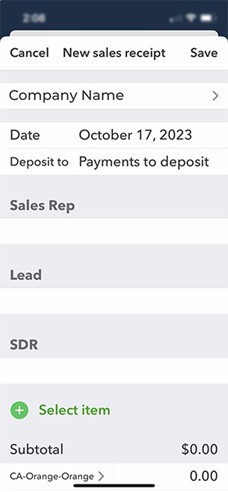
Having a QuickBooks Payments account is especially helpful when you’re making mobile sales. You can even accept credit and debit card payments by ordering a card reader directly from Intuit.
Accurate payment recording is always essential. Nowadays, with the IRS cracking down and business regulations changing all the time, it’s more critical than ever to ensure that every dollar is accounted for. QuickBooks online allows you to become a more confident business owner.